Create swiping images with lyrics on TikTok- Ver 2

Instructions:
- Select the image ratio
+ Choose the aspect ratio for cropping before selecting the central image.
- Choose the central image
+ Select an image to use as the centerpiece.
- Reset for a new song
+ Press the "Reset" button to clear all settings and start with a new song.
- Enter song details
+ Input the song title.
+ Input the artist's name.
- Add the lyrics
+ Enter the song's lyrics. Preview the sound on TikTok to copy the correct part of the song.
+ Tip: Click "Show more" for additional lyric editing options.
- Customize the text
+ Adjust text color.
+ Modify font size, position the lyrics to align with the image, and adjust line spacing for better balance.
- Resize the central image
+ Resize the central image freely. (If you make the image smaller, consider aligning the lyrics slightly to the left for better aesthetics.)
- Generate images
+ Press the "Generate" button.
- Download your images
+ Click the Download Image button or use the backup download link, or hold the image under the backup link for about 3 seconds to save it
Tips: If a lyric line is too long, split it into multiple lines for better visual appeal. (Make sure to break lines at natural pauses in the sentence.)
▶ Detailed Video Guide: WATCH VIDEO
▶ Explore more styles/ratios: SEE MORE
Note: If you can’t download the images, try using the Google Chrome browser.
Image generator:
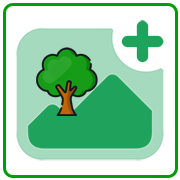
Center image size:




Post a Comment